Easy Bevel Design
Load up the design in Easel
There are no special settings you need for using a v-bit for a simple bevel like this in "Easel":http://www.easel.com/. Simply choose "Outline -> On Path" and the v-bit will trace your design giving it a cool bevelled edge.
Choose a V bit
Depending on the look you want, you can try different angles of bits. There are "2 different angles":https://www.inventables.com/technologies/carbide-v-bit available in the 1/4" collet size, and also a "v-shaped engraving bit":https://www.inventables.com/technologies/solid-carbide-engraving-bit available for 1/8" collets.
Carve it!
I got to use the Carvey prototype to make this. It was incredibly simple, really just hit carvey and it carves!
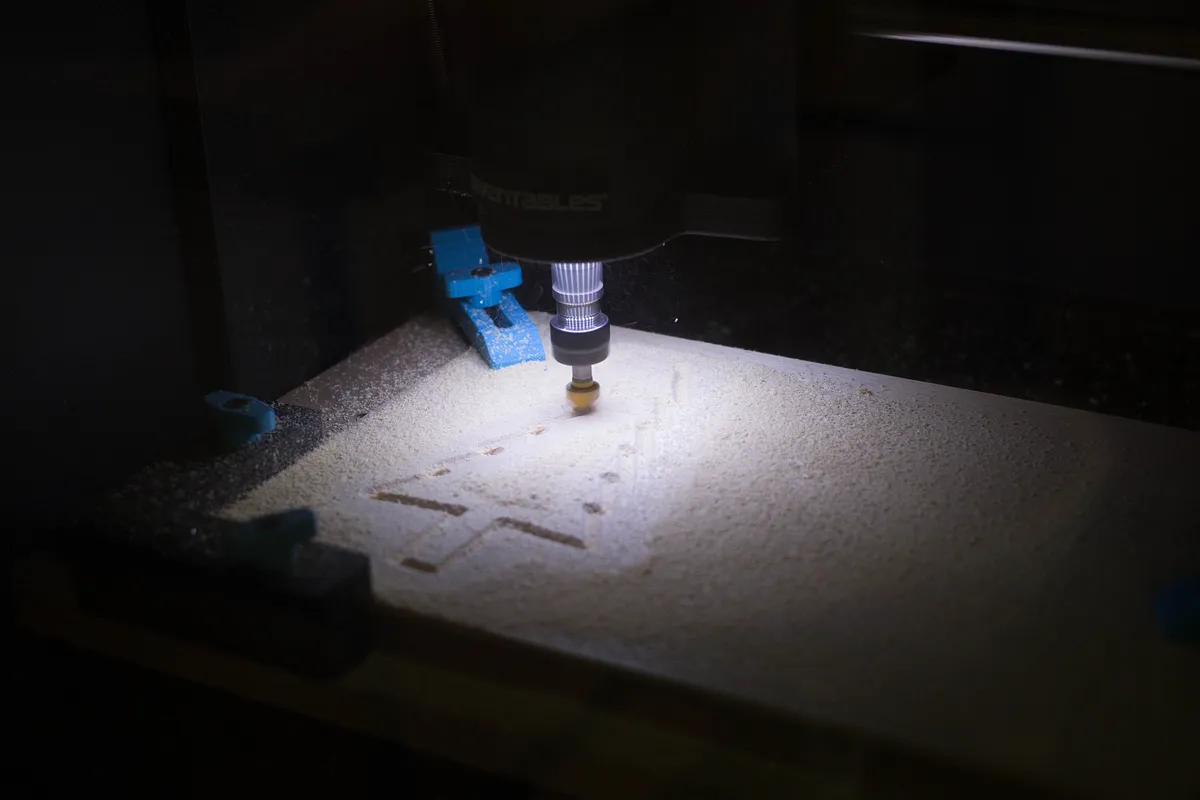
Paint it
I added a splash of color by dipping it in an can of paint that I had laying around. Give the edges a few strokes with some sandpaper and you are done!

Done!
I always thought it was cool to see cut out pieces set up inside where they were cut out from.





Thanks so much for this! I'm going to use this design for christmas cards!
Kyle Acker · December 05, 2014
I'd love to see the results!
Paul Kaplan · December 08, 2014
what diameter bit do you select w/ a V bit?
Mike Johnson · October 31, 2015
in Easel that is. (didn't see how I could edit my just posted comment)
Mike Johnson · October 31, 2015